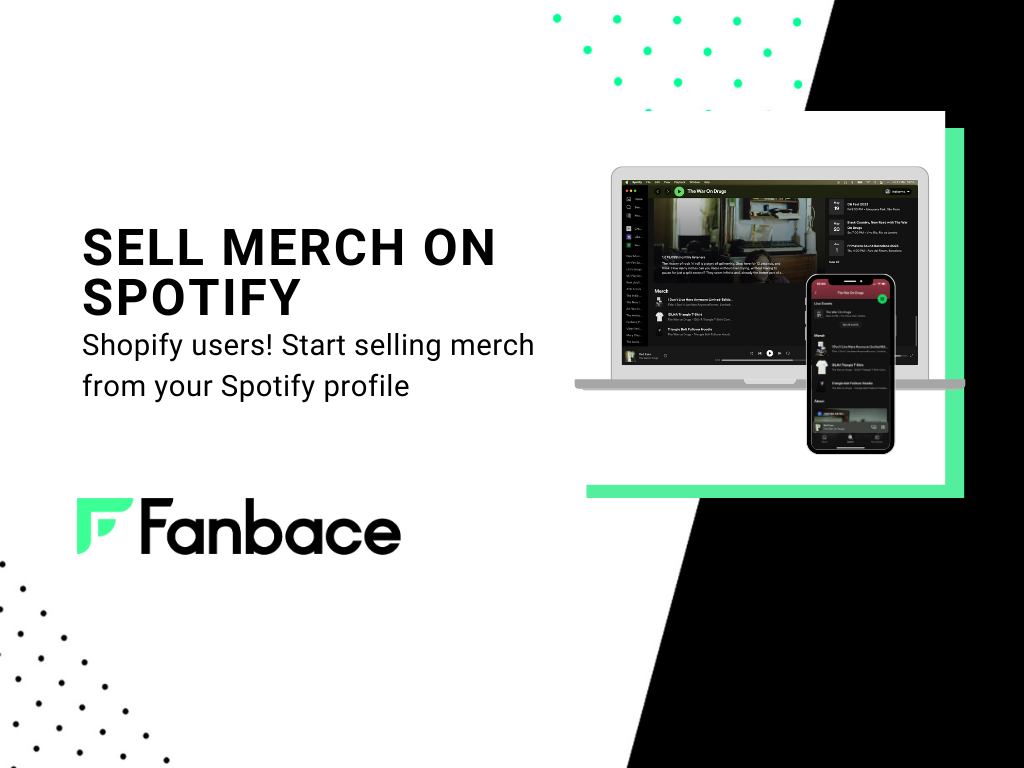
As a musician, selling merchandise is a great way to connect with your fans and can be a sustainable income streams for you or your band. And with the rise of e-commerce platforms like Shopify, it’s now easier than ever to sell your merchandise online. But did you know, you can now connect your Shopify store to your Spotify for Artists account?
Connecting your Shopify store to your Spotify for Artists account is a great way to sell your merchandise directly to your fans and build your brand. By following the steps outlined in this blog post and using the tips we’ve provided, you can start selling your merchandise on Spotify and earning more revenue from your merch in no time.In this blog, we’ll explore how to do just that and how you can start selling merch in minutes with Fanbace.
Spotify for Artists is a powerful tool that allows you to manage your artist profile on the platform, track your streams and listeners, and gain insights into your audience. By connecting your Shopify store to your Spotify for Artists account, you can sell your merchandise directly to your fans on the platform. This means that when someone is listening to your music on Spotify, they can easily purchase your merch.
Additionally, connecting your Shopify store to your Spotify for Artists account can help you increase your revenue and build your brand. When your merchandise is available for sale on Spotify, you’re making it easy for your fans to support and show their love for your music.
In the Fanbace dashboard, head to “My Stores” on the left-hand menu. From here you can connect as many stores as you’d like. Here’s a video that walks you through the process!
Click the connect button under the Shopify logo and enter your Shopify store’s domain. This will be https:// followed by the domain name of your store. Doing so will open Shopify, where you’ll be asked to connect Fanbace as an app. Click on ‘Install app’ and it’ll begin connecting Fanbace to your Shopify store. It’s as simple as clicking a button.
If you haven’t already, it’s super easy to create a Shopify store. There’s a free trial which will allow you to check out how everything works before committing to the platform. It’s a simple way to create your own ready-to-use merch store.
Connecting your Shopify store to your Spotify for Artists account is a relatively straightforward process. Here are the steps you’ll need to follow:
If you don’t already have one, you can sign up for Shopify and create your store. It takes just a few minutes and you’ll be up and running. We recommend going for the Starter Plan. At £5 per month it has all the features your need to sell on Spotify, Youtube, Facebook and Instagram.
Once logged in, scrop down on the left hand side to click “Apps”. Click and the APPS tab will open.
In the Shopify App Store, search for and install the “Spotify Sales Channel”.
Follow the instructions to connect your Shopify store to your Spotify for Artists account. You’ll need to enter your Spotify for Artists login information and grant permission for Shopify to access your account.
Once you’ve connected your Shopify store to your Spotify for Artists account, you can start adding your merchandise to your Spotify profile. To do this, go to your “Products” tab in Shopify and select the products you want to sell on Spotify. Then, click on the “Sales Channels” button and select “Spotify” as the channel.
Once your merch has been published from Shopify, pick up to 3 items to feature on your artist profile. Change these items regularly so your fans always see your newest merch.
Merch appears on your profile in the order you add it. To arrange merch, simply uncheck Feature on profile for each item, then feature them again in the order you want.
Now that you’ve connected your Shopify store to your Spotify for Artists account, here are some tips to help you sell your merchandise successfully: